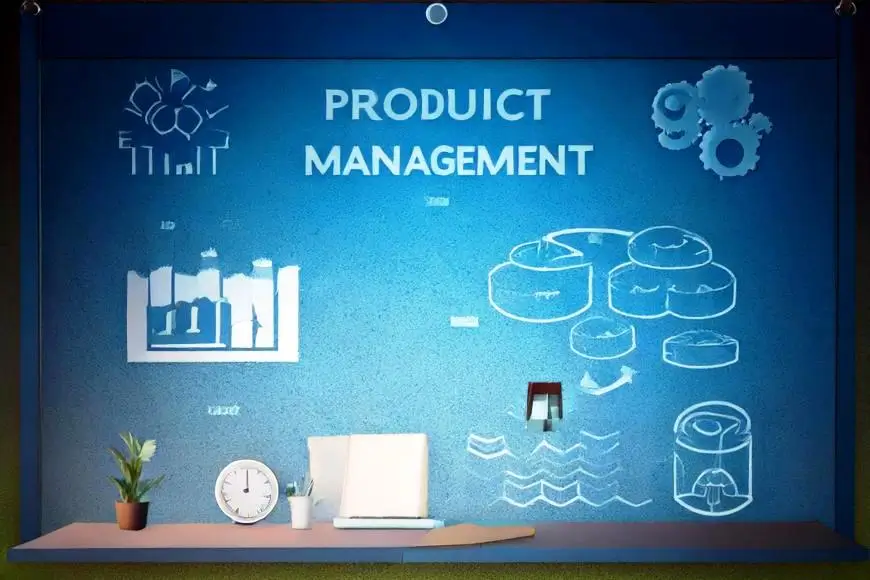Adult Tech Course
Microsft Office Suite

Microsoft Word
In this Ms-Word course, we will utilize a practical or hands-on approach to show how you can create simple office documents with pre-formatted texts, tables and adding some graphics and designs. You will learn the skills of editing texts, formatting texts, creating tables, adding designs to your document, and using graphics and other tools.
Learning Outcome
- If you do well in this unit, you should be able to:
- Indicate the names and functions of the Word interface components.
- Create, edit, save, and print documents to include documents with lists and tables.
- Format text and to use styles.
- Add a header and footer to a document.
- Add a footnote to a document.
- Add a graphic to a document.
- Use the Spelling and Grammar Checker as well as Microsoft Help.
- Manipulate documents using functions such as find and replace; cut, copy, replace.
Microsoft Excel
Microsoft Excel is a basic & must-learn skill in today’s world for almost everyone. MS Excel is one of the most used products of Microsoft office. It is being used in almost every business, every corporation, and institution for data entry, data analysis, data presentation, data consolidation, or data calculation. Microsoft Excel is a very user-friendly, easy-to-use & interactive software that will give the desired results accurately & within no time. Even if you never used Microsoft Excel before still, you will not feel any difficulty in learning the MS Excel software.
Learning Outcome
-
Learn Microsoft Excel from Basics to Expert Level
-
Learn How to Analyze the Data
-
Learn the Formatting & Conditional Formatting
-
Learn the Mathematical Functions
-
Learn the Logical Functions
-
Learn the Lookup Functions
-
Learn the Excel Sheet Auditing Tools
-
Learn Data Consolidation in Excel
-
Learn the Shortcut Keys
-
Learn Printing the Excel File
-
Lean the Sort & Filter Options
-
Learn about Charts & Tables
-
Learn the use of Pivot Tables & Charts
-
Learn to Create Dashboards
-
Learn About Form Controls
-
Learn the VBA & Macros
Microsoft Power Point
Learning Outcome
- Quick PowerPoint Refresher
- Access or Start the PowerPoint Application
- Selecting Your Slide
- Creating First PowerPoint Presentation
- Cut, Copy, Paste, and Duplicate Text Objects
- Selecting New Slides, Duplicating and Reuse a Slide
- Slide Layout, Resetting and Adding Sections
- Font Size, Bold, Italic, Underline, etc.
- Clear formatting, highlighting text, Changing text color
- Bullets, Numbering, List Levels, Line spacing, Alignment and Justify
- Add or Remove Columns, Text Direction, Align Text, and Convert to Smart Art
- Drawing Shapes – Text, Circles, Squares and Arrows
- Order, Group and Position Object
- Shape Fill and Outline
- Find, Replace and Select (Editing)
- Insert Shapes and Styles (Shape Format Menu)
- Word Art Styles and Accessibility (Shape Format Menu)
- Arrange and Size Text Objects (Shape Format Menu)
- Inserting Through Slide Themes
- New Slide Options
- Inserting a Table
- Table Styles, WordArt Styles and Draw
- Borders (Table Design)
- Add Row & Columns, Merge, Size & Align Cells, Table Size & Arrange (Table Layout)
- Insert or Import Excel Table
- Inserting Images (Pictures, Online Pictures, Screenshots, Photo Album)
- Illustrations (Shapes, iCons, 3D Models, SmartArt and Charts)
- Add-Ins (Get Add-ins and My Add-ins)
- Zoom (Insert – Link)
- Creating Links within Insert Menu
- Add Action to Objects (Insert –> Links)
- Add Comments (Insert –> Comment)
- Text, Header & Footer, WordArt, Date & Time, Slide and Object (Insert –> Text)
- Add Equations and Symbols (Insert –> Symbols)
- Add Videos to Slides (Insert –> Media)
- Insert Audio to Slides (Insert –> Media)
- Screen Recording (Insert –> Media)
- Remove Picture Background (Picture Format Menu)
- Picture Corrections, Color Artistic Effects & Transparency (Picture Adjust Menu)
- Compress, Change and Reset Pictures (Picture Format –> Adjust Menu)
- Picture Border, Effects and Layout (Picture Format –> Picture Styles)
- Picture Accessibility and Arrangement (Picture Format –> Arrange)
- Crop, and Change Picture Size (Picture Format –> Size)
- Transitions
- Designing Slides
- Animations
- Slide Shows
- Reviews
- Views
- File Menu
Microsoft Outlook
Whether you’re using Outlook for the very first time or a seasoned email ninja this course will have you help you reclaim wasted minutes and hours of your day by enhancing these skills:
Learning Outcome:
- Customizing the Outlook interface
- Set up multiple email accounts, including Microsoft Exchange
- Scheduling email and including attachments
- Organizing, finding, and sorting messages
- Creating meetings and appointments
- Managing and delegating tasks
- Configuring reminders and default times
- Accessing Outlook info on multiple devices (like iPhones)
- And much more
Tools Required
- Microsoft Office Software
ALL CATEGORIES
REQUEST A CALL BACK
[RM_Forms id=’4′]